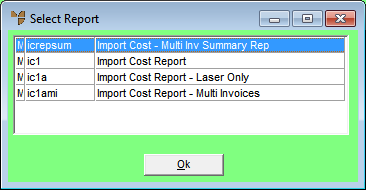
Use this option to print the details of the currently displayed import costing batch. You have the option to print:
Refer to "Import Costing Overview" for the steps involved.
Micronet displays the Select Report screen.
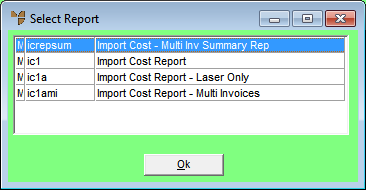
Micronet displays the User Defined Questions screen.

Micronet displays the Select Output Device screen.
|
|
|
Reference For more details on these options, refer to "Selecting the Output for Inquiries and Reports". |
Micronet prints or displays the report in the selected report layout.
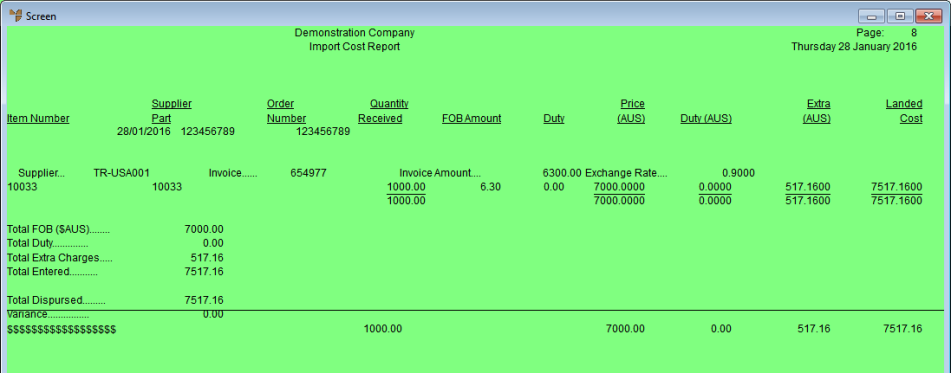
Import Cost Report
When it has finished printing the report, Micronet displays a message asking if you want to reprint the report.
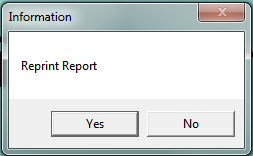
Micronet displays a message asking if you want to print the Import Backorder Report.
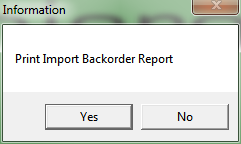
Micronet prints or displays the report.
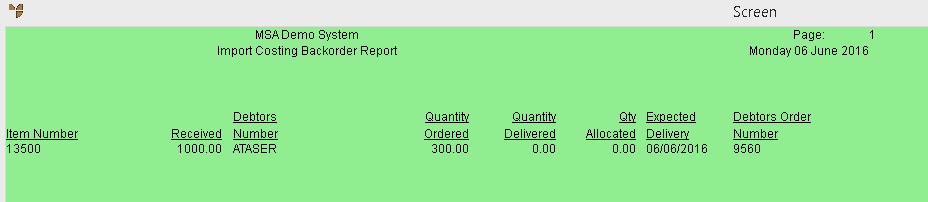
Import Costing Backorder Report